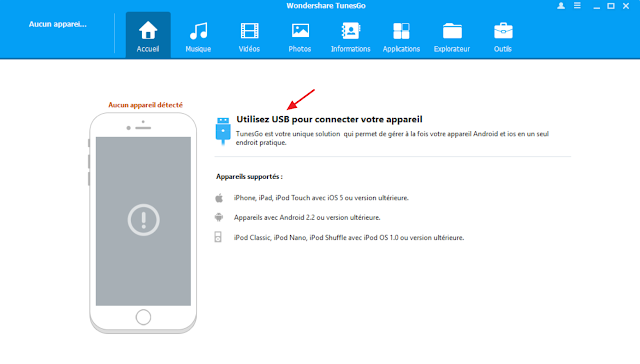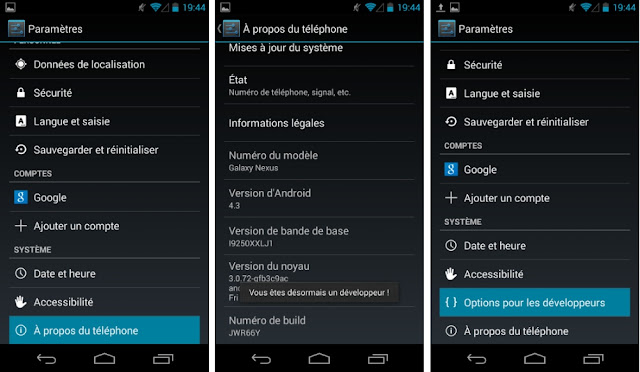Do you have sensitive data on your Android and you do not want to lose them anymore?
Do you know that Android has a higher risk of data loss than iOS?
Consider making a regular backup!
But this is not easy, without a magic software ...
With a single click and a single program (TunesGo) you can backup all your important data (contacts, photos, videos, music, apps, files, ...) on Your PC and retrieve them at any time.
You will discover in this tutorial how to create a complete Android backup of your phone on PC with the famous software Wondershare TunesGo.
This program that is already the best Android backup applications also works with Smartphones and iOS tablets (iPhone, iPad, ...)
Save your Android in one click!
TunesGo Android, your perfect choice
In a single word can say that TunesGo is the "giant" of mobile backup on PC and Mac, the steps are the same for both platforms with some differences.
It also allows the management and organization of your data on mobile from your computer, using a USB cable (USB debug mode must be enabled).
The strengths of TunesGo:
- Quick backup of: Music, photos, videos, contacts, SMS in one file (.bak) with easy retrieval.
- Deduplicate, manage, export and import your contacts and SMS.
- Install / uninstall your applications in batch mode.
- Transfer / organize your music with iTunes Manager to and from your PC.
- Access the root (/) root of your Android smartphone.
- Create GIF images with Gif Maker from your Android photos and videos.
- Compatible with +3000 Android devices (from 2.2) from Samsung, Huawei, HTC, Motorola, Sony, ...
Download and install TunesGo on PC
You can download Wondershare TunesGo Android on PC from the official software site:https://tunesgo.wondershare.com/
Once the download is complete open the installation file.
Click "Customize Install", check "I've read and accepted the Wondershare License Agreement", choose "French" and uncheck "Agreed to participate in Customer Experience Improvement Program".
After installation, run the program.
Connect your Smartphone to your computer using a USB cable.
Make sure you have developer mode enabled, if not, go to "Settings"> "About Phone" and press "Build Number" three times.
Then enable USB debug mode, the program explains this: "Settings"> "Developer Options"> "USB Debugging"
After a few seconds the TunesGo program will connect to your Android device.
At the moment you have access to all your data via your PC, the menu at the top includes various applications: Music, Videos, Photos, Information (SMS, contacts, ...), Applications, File Explorer and Tools ). On the home page you have quick access to saving photos to PC for example as this is the most requested task next to transferring music via iTunes.
On the music app you can easily duplicate your music, export it or import it via your computer.
Same thing for videos with the ability to view them directly on your computer.
You can install your favorite applications in batch via TunesGo which is very useful especially if you want to make a copy of an Android installation on several devices. Simply select unwanted applications and uninstall them with a single click, or install a list of applications quickly.
The most useful function for the more "geek" in computing is access to the root (/) file system which can be useful if you know what you are doing. Be careful to delete the folders or system files, you may damage your phone.
To create a full backup I invite you to go to "Tools" then click "Save Device", it is already the tool that I use to save all my data on my PC, so if I lose my Smartphone or if I get stolen I have my data aside safely.
Check the type of data to be backed up in the different categories: Personal Information, Media Files, Apps and Data Apps
Choose a backup path for the .bak file and click the "Save" button to begin copying. This may take several minutes depending on the amount of data and the speed of your installation.
You have just discovered how to backup the data of your phone on PC with one click with Wondershare TunesGo